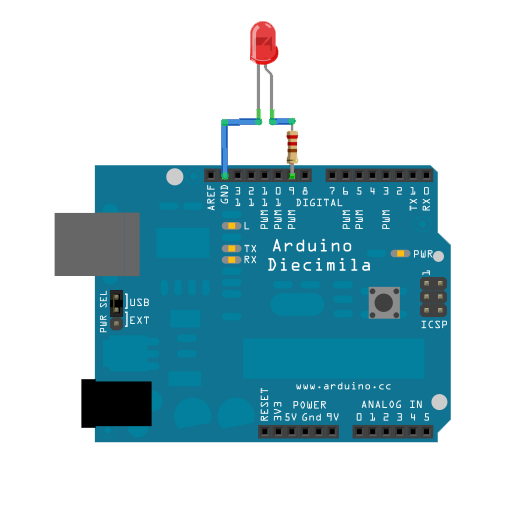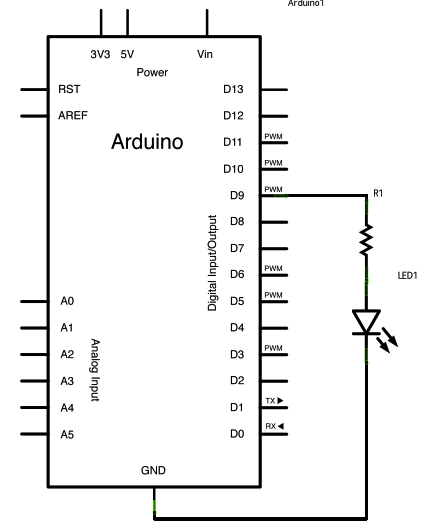This example shows how to send data from a personal computer to an Arduinoboard to control the brightness of an LED. The data is sent in individual bytes, each of which ranges in value from 0 to 255. The sketch reads these bytes and uses them to set the brightness of the LED.
You can send bytes to the board from any software that can access the computer serial port. Examples for Processing are shown below.
Hardware Required
- Arduino
- LED
- 220 ohm resistor
Software Required
Circuit
Connect the 220 ohm current limiting resistor to digital pin 9, with an LED in series. The long, positive leg (the anode) of the LED should be connected to the output from the resistor, with the shorter, negative leg (the cathode) connected to ground.
image developed using Fritzing. For more circuit examples, see the Fritzing project page
Schematic
click the image to enlarge
/*
Dimmer
Demonstrates the sending data from the computer to the Arduino board,
in this case to control the brightness of an LED. The data is sent
in individual bytes, each of which ranges from 0 to 255. Arduino
reads these bytes and uses them to set the brightness of the LED.
The circuit:
LED attached from digital pin 9 to ground.
Serial connection to Processing, Max/MSP, or another serial application
created 2006
by David A. Mellis
modified 30 Aug 2011
by Tom Igoe and Scott Fitzgerald
This example code is in the public domain.
http://www.arduino.cc/en/Tutorial/Dimmer
*/
const int ledPin = 9; // the pin that the LED is attached to
void setup()
{
// initialize the serial communication:
Serial.begin(9600);
// initialize the ledPin as an output:
pinMode(ledPin, OUTPUT);
}
void loop()
{
byte brightness;
// check if data has been sent from the computer:
if (Serial.available())
{
// read the most recent byte (which will be from 0 to 255):
brightness = Serial.read();
// set the brightness of the LED:
analogWrite(ledPin, brightness);
}
}
```
/* Processing code for this example // Dimmer - sends bytes over a serial port // by David A. Mellis //This example code is in the public domain.
import processing.serial.*; Serial port;
void setup() { size(256, 150);
println("Available serial ports:"); // if using Processing 2.1 or later, use Serial.printArray() println(Serial.list());
// Uses the first port in this list (number 0). Change this to // select the port corresponding to your Arduino board. The last // parameter (e.g. 9600) is the speed of the communication. It // has to correspond to the value passed to Serial.begin() in your // Arduino sketch. port = new Serial(this, Serial.list()[0], 9600);
// If you know the name of the port used by the Arduino board, you // can specify it directly like this. //port = new Serial(this, "COM1", 9600); }
void draw() { // draw a gradient from black to white for (int i = 0; i < 256; i++) { stroke(i); line(i, 0, i, 150); }
// write the current X-position of the mouse to the serial port as
// a single byte
port.write(mouseX);
}
*/
```